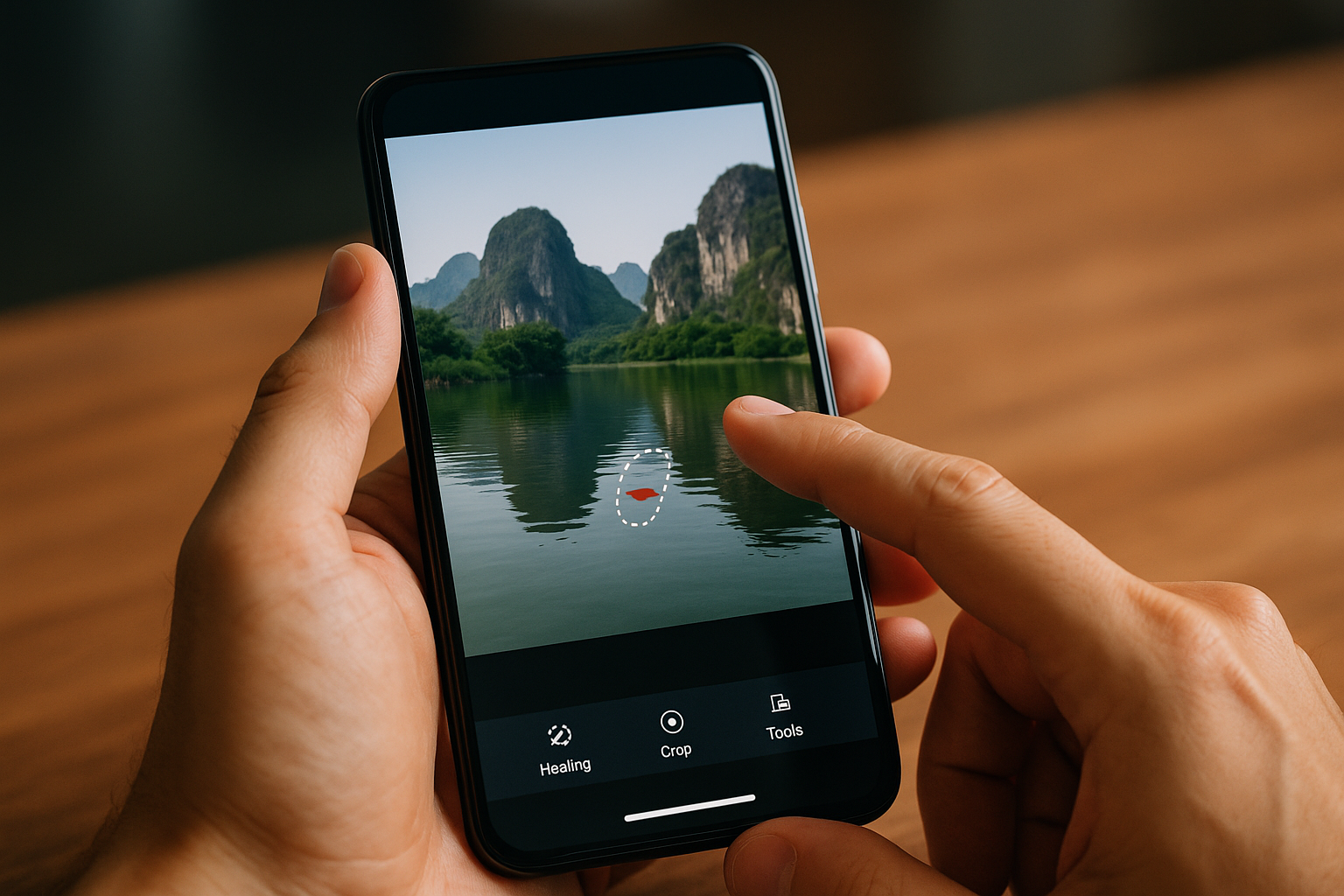Have you ever taken a great photo, only to notice later that there’s a pole, a stranger, or an unwanted detail in the background? Fortunately, you no longer need to retake the photo or know how to use Photoshop to fix it. Today, there are many mobile apps that let you remove unwanted objects with just a few taps — right from your phone.
In this article, you’ll discover the best apps for removing elements from photos, how to use them effectively, and tips to achieve a clean, professional result.
1. Why remove objects from photos?
Removing unwanted objects or distractions helps to:
- Eliminate visual clutter
- Clean up the background
- Fix tourist photos crowded with people
- Improve product compositions
- Create more minimalist and harmonious images
With the right tool, this can be done in seconds, even by beginners.
2. Best apps to remove unwanted objects from photos
📱 1. Snapseed (Tool: Healing)
- The “Healing” tool removes small elements easily
- Great for erasing blemishes, wires, dirt, or minor distractions
- Produces natural results when used carefully
- Completely free
📌 Tip: Zoom in and apply slowly to avoid visible distortions.
📱 2. Adobe Photoshop Express
- “Spot Removal” tool powered by AI
- Automatically blends the surrounding area for smoother corrections
- Great for faces, landscapes, and object photos
- Clean, professional interface
One of the most reliable apps for erasing details while maintaining image quality.
📱 3. Remove Unwanted Object (Android)
- Very easy to use: just highlight the object and tap to erase
- Ideal for removing text, power lines, tourists, signs, trash bins, etc.
- Offers “lasso” or “brush” selection tools
- Fast and effective results
Simple but surprisingly powerful.
📱 4. TouchRetouch
- Considered the most complete app for object removal
- Tools include lasso, brush, and clone stamp
- Perfect for removing wires, blemishes, street objects, shadows, etc.
- Delivers professional results in just a few taps
Available for both iOS and Android. It’s a paid app, but highly praised by photographers.
📱 5. PhotoRoom
- Primarily used to remove entire backgrounds, but also works well for erasing objects
- Great for product photography
- Easily removes and replaces backgrounds
- Includes cutout and collage options
Excellent for e-commerce and online store images.
3. Tips for removing objects naturally
Even with good apps, these practical tips will help you get cleaner and more professional-looking results:
✅ Zoom in
Zooming allows for more precise selections.
✅ Remove in small sections
If the object is large, erase it piece by piece.
✅ Match surrounding texture
Some apps let you clone surrounding areas for a more seamless result.
✅ Combine with other edits
After object removal, adjust light and color to help unify the image.
4. When not to remove objects
Even though it’s tempting, it’s important not to overdo it:
- Don’t remove elements that provide context to the photo
- Avoid deleting body parts or important shadows
- Don’t try to fake a perfect background — realism is better
The goal is to enhance the image, not make it look artificial.
Conclusion: fewer distractions, more impact
Removing unwanted objects is a powerful editing technique for anyone who wants cleaner, more professional and visually pleasing photos. And the best part: you don’t need to master complex software to do it.
With apps like Snapseed, TouchRetouch, or Photoshop Express, anyone can edit their photos easily and get stunning results — all from a mobile device.